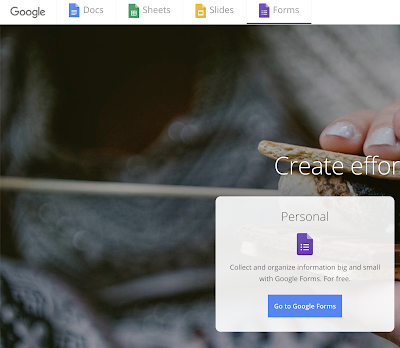Just what would the English language be without computers? Being 'pwned' happens when your details, eg email address, password, likes and dislikes are illegally downloaded. Many organisations suffer data breaches. This is not because their security is weak (this can of course be a reason). In the past Edmodo and Canva had user details stolen. Recently, mathway had 25,000,000 user details stolen. So what's the problem? Stolen user details are more often than not sold on the Dark Web. Once your details are traded they may be used to create accounts masquerading as you. An email loaded with a virus might be sent out in your name. That compromises a school system. Chances are that you use the same password for a range of accounts? If I know your password for an email account I might spend some time trying to break into your other accounts. If I can spot you on Facebook, for example, I might have a go at using your password. If I'm succesful I might just post an outrageous c